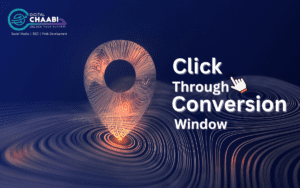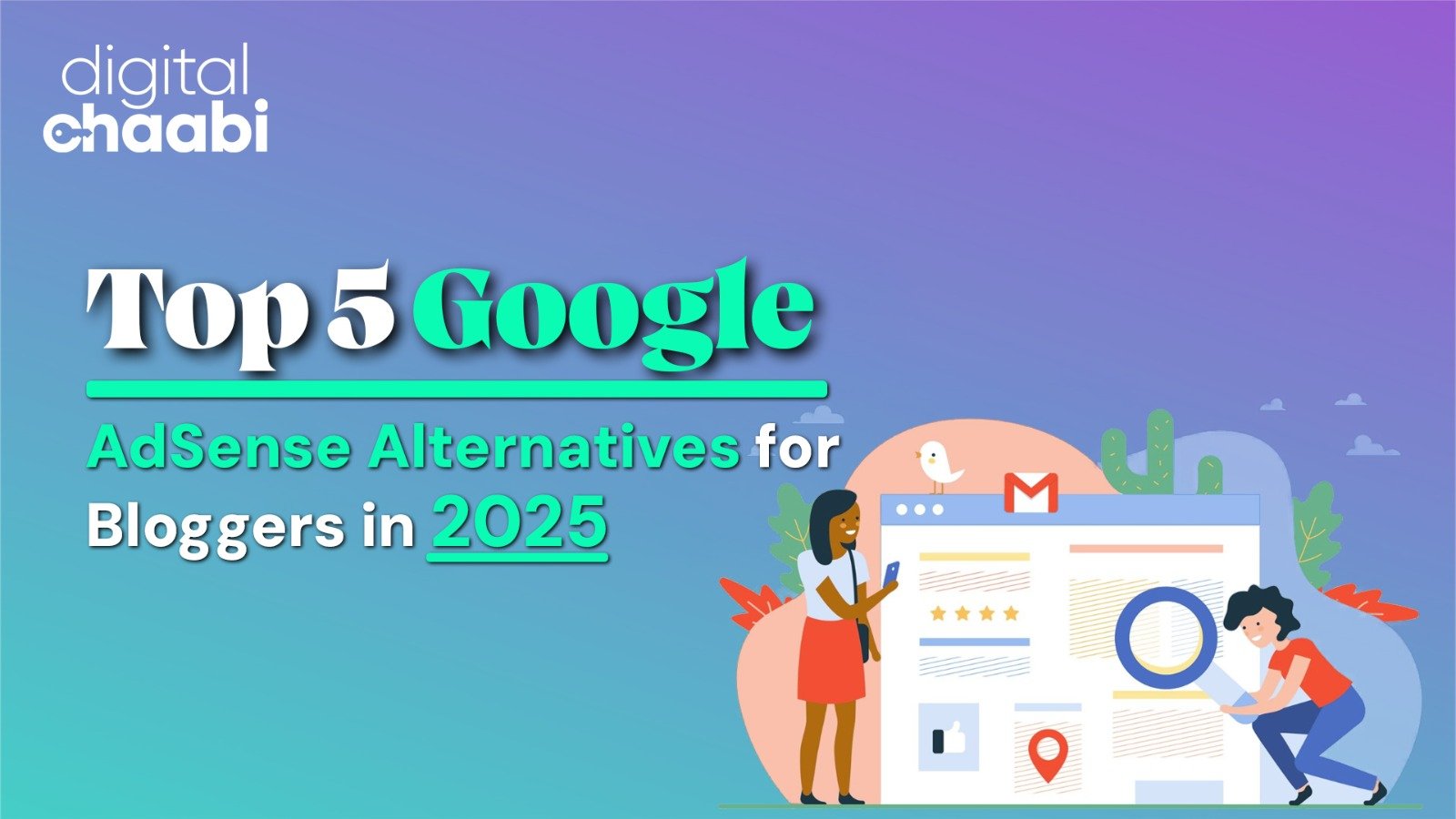Are you interested in extracting further insight into your website performance by taking into account the user’s activity and campaign performances? In that case, Google Ads might be the best option for you to get that helpful information. Google Ads could be the way for you as it will provide the money you have invested gets used wisely. Whenever a website has decided to run campaigns, they need to use Google Ads because it would help them measure whether the campaigns run by your website are effective or not. Although there are people who wait for their developers to set conversion tracking mechanisms. In this article, you will get to know how to do it yourself instead of relying on your developer for Google Tag Manager.
Brief Overview of Google Tag Manager
Developed by Google, the Google Tag Manager is an online tool that helps advertisers and marketers manage their marketing tags without having to change or modify the codes. These tags created by the website are small snippets of code that are used through pixels. At the same time, performing a variety of functions like adding analytics tracking or a few additional website functionalities as required. Moreover, you can use this set of tags either on the website itself or on a mobile application based on your requirements.
One of the most significant benefits of Google Tag Manager is its ability to set conversion tracking on a website without having to get any help from developers or write an extended version of codes. Keep on reading this article to understand the setup of Google Tag Manager and the conversion tracking mechanism.
What is conversion tracking?
The people who are showing interest in your website while taking valuable actions are termed as conversions. For instance, modifications can be defined as subscribing to a newsletter, downloading an application, and making in-app purchases. Using the proficiency of conversion tracking, you can acquire meaningful insights about the conversions. At the same time, directing the same to sources where the conversion rate can receive a significant boost. A staggering number of 94.9% of websites are known to rely on the ability of Google Analytics to get insights regarding their ad campaign. It is pretty for every website to measure conversion tracking as it helps them acquire information regarding the performance of their social media campaigns.
![]()
What procedure you need to follow for creating a conversion in Google Ads?
First of all, before starting the process of creating a conversion in Google Ads, you are required to have an account. For instance, if you don’t have one, then start the process of registering a new account, as it is an essential step in your overall ad campaign. There is an option of reverting it to the original by navigating to Appearance and clicking on Previous Design.
Although most people might consider setting up Google Ads as a difficult task. However, it is nothing like you would have thought, as the process is somewhat simpler and straightforward. Click on goals -> Conversions -> Summary, where you can find a list of conversions, or click on new conversion action. For people who want to follow a more straightforward process, clicking on the Create + button at the upper left corner might do the trick.
Following either of the methods can help in creating new conversions based on your requirements once you have completed the process of registering your Google Ads conversion account. You need to select the type of conversion as there are different for you to choose from. Nonetheless, in this example, we are looking into website performance; thus, selecting the option website would do the work.
The next step would be entering the website URL that you want to measure using Google Ads and scanning the same. This would help you determine whether Google Ads can measure website conversions for your website. Remember, try not to set up conversions directly using the interface in the offer. Instead, choosing to do so via Google Tag Manager might help you have more control over your Google Ads conversion.

In your next step, you are required to fill in the conversion action details page, where you need to provide information regarding conversions. In Goal and Action optimization field, you need to specify the goal category for conversion. This step is crucial as it would help in segmenting your campaign reports based on performance.
You need to specify a conversion name where selecting a descriptive name would help you recognize the campaign quickly. After completing those steps, you will come across a field called Value, which will help you find the impact of the advertising campaign. For example, while using Google Ads portraying the same Value for every conversion during lead tracking might be helpful. On the other hand, if your website is focusing on selling multiple products, then assigning different values might be beneficial.
Based on the google ad campaign, you are trying to get an evaluation. The value tab will be used accordingly. Not setting any value will lead to showing a zero on the value box. On completing the fill-up of the value box, you are required to put a number on the count box. The count field will help you get a valuation of how many times each person is clicking and interacting with your ads.
Click- Through Conversion Window
The click conversion window will help you set up a specific timeframe where users are required to interact with your ads. Sometimes, the conversions might take several days to complete. Therefore, in this step, a maximum time for your ad click is set, which helps in counting an interaction as a conversion. For instance, if a user chooses to click on your ad but completes the order after several days by looking at other alternatives. In that case, your Google Ads account will count it as a purchase and will also put it on the Value of a successful conversion. The websites that are selling expensive products might see people converting several days after interacting with your product. Because while purchasing something expensive, people are meant to take their time to buy the right product at that price. Usually, the click-through conversion window could take up to 90 days before counting a conversion.
Engaged view conversion window
Once you have understood the application of the click-through conversion window, it will be time for you to understand the engaged view conversion window, which can be set at a maximum of 30 days. This type of conversion window is the period where the user has seen at least 10 seconds of your video advertisement.
View through conversion window
In most instances, the view through the conversion window is set to one day by default. This type of conversion window is where the users come across your advertisement but choose not to interact. However, after some time, they are the ones who get successfully converted. This method is considered pretty valuable as it can help in learning the valuation of your video and displayed ads.
Not every one of the individuals would be interested in engaging with your website, as some would purchase your items only based on brand recognition.
Attribution field
Whenever you are trying to grow your website, running a single advertisement might not be enough. For this reason, a website chooses to run multiple ads, but understanding their effectiveness is difficult. That is where the attribution field comes in handy as it depicts how much interaction took place with the ad you had run for your website. However, this attribution field might get replaced soon so before it gets pushed into oblivion. You can choose to use them in your Google Ads account to get an insightful report. Only 3% of Google ads web conversions are known for using this field, as it is not that useful.
Replacing this attribution field will be a data-driven attribution, which can provide insights on a much more effective note. This new data-driven attribution model will be using Google AI, which reduces the error of manually instructed models.
Step-by-step guide on creating a conversion tracking account using Google Tags Manager

-
Step 1
For Step 1, you need to have a working Google Tag Manager account. To check whether your account is working correctly or to create a new one, search www.tagmanager.google.com in your browser, where follow-through instructions will be provided. On successfully creating your Google Tags Manager account, following the next steps would help in the completion of this process.
-
Step 2
A new tab option will be displayed, which needs to be selected for the created one. Once you have created a new tab, you need to type in the name, which can be anything based on your preference. You can either opt for a descriptive name tag or something short which will be easy to remember.
-
Step 3
For step 3, you need to click on the Tag configuration button and select a suitable tag type like AdWords Conversion Tracking.
-
Step 4
Once, you have completed step 3 you need to copy the Conversion ID and conversion label from your Adwords page. On successfully copying, you need to paste the same on respective fields where Adwords tag configuration will be required. In this step, you can also use the dynamic conversion value through Google Tag Manager.
-
Step 5
In step 5, you need to open the advanced settings panel of your window. From there, select a tag-firing option. When you are learning this setup process, you can start with the per page option. However, with time, this option might not be suitable, which can change based on your preferences.
-
Step 6
On reaching step 6, you need to select the triggering tab, which will help trigger fire tabs on specific pages. Try and pick a name that is unique for your triggering tab, like view contact or something similar. Nonetheless, select the trigger type as Page view and fire it towards all pages. Or, you can also go with some pages based on your requirements.
This step is quite crucial as it will help in determining which page will be called the final conversion. You need to select the tag on fire, as it would make the last page more relevant in your ad campaign. This will also ensure a conversion is paid whenever a payment goes through the website.
-
Step 7
In this step, you need to save the tag with all the settings but try to do it early and often, as you can easily modify things later. However, if you forget to save those details, you might have to do everything from the start. Therefore, this step is crucial to the overall success of the whole process.
-
Step 8
For step 8, you need to click on the preview button, which will be used for testing and debugging the tag before using it live on your website. Hence, try not to publish anything without conducting a thorough review, as there can be several typos down the line.
-
Step 9
The last step would consist of opening the page path where the main URL will be specified. If everything you have done till now is adequately initiated, then click on the preview tab. Finish the whole process by clicking on the submit button. Each one of your tags will be published accordingly, which will mean you are good to go.
Conclusion
On reading this article, hopefully, you have been able to understand the process of installing and tracking website performance using Google Tags Manager. Almost 49.5 % of websites are known for using Google Tags Manager for their respective websites. This means Google Tags Manager has acquired 99% of the market compared to other similar websites. With the help of Google Tags Manager your website popularity could be taken into newer levels within few months. Because of its effective handling capability regarding advertisements the right group of people would be exposed to your website.
Effective Strategies for Captivating Your Audience and Driving Engagement Through Video Marketing
Driving Sales with Impactful Influencer Marketing through Social Media Influencers
The Rise of Voice Search: Optimizing Your Content for the Voice-Activated